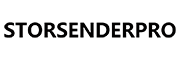We all have a Wi-Fi network installed at home, which is very practical for our lives. All devices in the house can connect to the network to form a home network. These home networks consist of a collection of devices, including computers, gaming systems, printers, smartphones, tablets and wearables.
There are two ways to establish a connection to a home network:
- Wired networkNormally used to connect devices such as printers and scanners.
- Wireless networkFor wireless connections of devices such as tablets and cell phones.
Securing your home network is an important part of internet security. We need to pay attention to the security of our home networks because unsecured networks can be exploited by malicious people to do things like install malware, steal your data and identity information, or worse. To help you keep your home network secure, I've written this guide. You just need to remember these important steps to protect your home network.
Change the name of your default home network
The most important and easiest thing you can do to protect your home network is to change the network name. You only need to change the network name. If the other party does not know the name of your home network, it is difficult for strangers to determine directly which is your home network. The network name (SSID) is an identifier that devices use to identify and connect to a wireless network. When you view available wireless networks on your device, you can see the SSIDs of all active networks nearby. The router continuously broadcasts its SSID so that nearby devices can recognize the network and connect to it.
Why change the default SSID:
- Security risks: The default SSID often contains manufacturer information that could allow someone with malicious intent to identify security vulnerabilities in the router model.
- Improved protection: If you use a user-defined network name, your router is configured more securely than if it were configured with the factory settings. Another important point is that changing the name makes it more difficult for strangers to identify your home network.
Notes on changing the SSID:
- The maximum length is 32 characters.
- Avoid using names that give away the make and model of your router.
- Do not enter any personal data (name, address, etc.).
- Choose a generic and inconspicuous name to reduce the risk of being scanned by malicious actors
Use a secure password for your router
I cannot emphasize enough that setting a strong password is a crucial step in protecting your home network. Since routers are shipped from the factory with default passwords, these passwords can easily be cracked by people with malicious intent, especially if the manufacturer of the device is known. We therefore recommend that you change the default password as soon as possible.
Steps to change your password:
- You must use a web browser to access the router management interface
- You will usually find the login address printed on the underside of the router or in the operating instructions.
- Accessible via standard IP address, which is important
Suggestions for password settings:
- Length: At least 12 characters, we recommend longer passwords
- Composition: Mixed use of upper and lower case letters, numbers and special characters
- Maintenance: It is recommended that you change your password every 6 months. We are convinced that changing your password regularly significantly improves network security.
Safety tips:
- You should change the factory-set password as soon as possible
- Avoid passwords that are easy to guess
- Keep your new password safe
- Check and update your password regularly
Use a WLAN jammer to deactivate your network
We recommend that you use a wireless jammer to disable your home network and thus protect your home network. Since you do not need a wireless network all the time, especially when you are not at home, e.g. when you are working outside or on vacation, it is necessary to use a Wi-Fi jammer to disable the entire network. Wi-Fi jammers can prevent your devices from connecting to the router. In this way, they lose Internet access, which has a protective effect on your home network and no one can penetrate your network.
You can easily block Wi-Fi signals with Wi-Fi jammers. As long as you connect the jammer's antenna correctly and turn on the switch, your Wi-Fi signal will disappear. When you activate the jammer, your device emits many jamming signals to block data transmission between the device and the router so that they can no longer communicate with each other. This way, the information in your home network is secure and no strangers can access it.
To protect your home network, we recommend the following jammer models: SDP16KV, SDPW6PRO, SDP10DT, SDP08HD, SDP24HD, SDP16DT.
On each product detail page you will find my detailed case analysis. You just need to click on the product page to view it including the product parameters. Here I will make a simple analysis based on the actual situation mentioned here. Among the above 6 different types of jammers, SDPW6PRO only jams full-band WiFi signals. I also use this jammer. I turn on SDPW6PRO when I sleep to prevent WiFi signals from being received in my bedroom. However, this jammer does not interfere with cell phone signals. SDP08HD not only interferes with WiFi signals, but also cell phone signals. However, the Wi-Fi signal it interferes with is Wi-Fi 2.4G. If you want to jam WLAN 5.2G, it is better to buy SDP10DT. SDP10DT is the most cost-effective WIFI cell phone jammer among the products we have developed so far. If you want to know more about SDP24HD and SDP16KV simply go to the relevant product page to see my detailed analysis. Let me talk about SDP16DT here. If you have a very large room at home, SDP16DT is more suitable for you than SDP10DT. When I say "very large", I mean that the radius of the room is several dozen meters. If the radius of the room is about ten meters or slightly more than ten meters, you can simply buy SDP10DT.

Improve your WLAN encryption
Encryption is essential for protecting your Wi-Fi network. Although most routers have built-in encryption, this usually has to be activated manually. If you learn how to configure encryption correctly, you can effectively prevent unauthorized access and data theft.
Development of the WiFi encryption protocol:
- WEP (Wired Equivalent Privacy) - the oldest standard, less secure
- WPA (WiFi Protected Access) - second generation standard, average security
- WPA2 - currently the most widely used encryption standard, secure and reliable
- WPA3 - The latest encryption standard for the strongest security protection
Recommended:
- Prefer WPA3 and WPA2 encryption
- Avoid using outdated WEP and WPA protocols, as these can be easily cracked.
- Set a complex WLAN password
Additional safety measures:
If the router supports the guest network function, the following is recommended:
- Create a separate WPA2/WPA3-encrypted network for guests
- Use independent passwords and change them regularly
- Isolate guest traffic from the main network to reduce security risks
If you have mastered the encryption measures described above, you can ensure the security of your main network and at the same time make it convenient for guests to use.
Use a firewall to protect devices on your network
A firewall is an important barrier to protect the security of a home network. I have also set up a firewall for my home network. Its main functions are:
- Block unauthorized access from the Internet
- Allow internal devices normal Internet access
- Monitoring and filtering network traffic
Recommendations for firewall configuration:
1.check your router settings
- Most modern routers have integrated firewall functions
- Check whether the firewall is activated and configured correctly.
- Update the firewall rules regularly
2 Additional protective measures
If your router has limited firewall functions:
- A separate software firewall can be installed
- Choosing a reliable firewall solution for your home, I would like to tell you that there are many good firewall solutions if you just search online
- Activate the system's integrated firewall for important devices
By configuring and maintaining the firewall correctly, you can effectively improve the security of your home network and make network use more secure.
Changing the IP address of your router
Why change the default IP:
- Standard IP addresses are easily predictable
- The standard IP addresses of common routers can be found online.
- Changing your IP address makes it more difficult for unauthorized persons to penetrate your home network.
Change steps:
- Log in to the router management interface.
- Search for the network settings or LAN/DHCP options
- Change the IP address (simply change a few numbers)
- Save new settings
- Make a note of the new IP address for later use
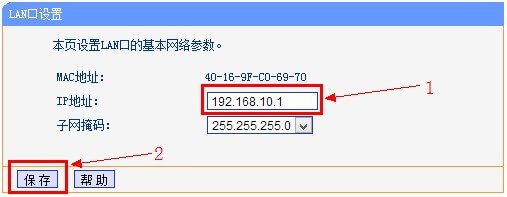
Note:
- After the change, use the new IP to access the router settings
- If a restore is required, you can reset the router to the factory settings.
- It is recommended to change the IP address regularly to increase security
You will find that this simple setting change can significantly improve network security and is recommended for all home users.
Deactivating remote access
Why you should deactivate remote access:
- Reduce the risk of remote control by unauthorized persons. This makes it more difficult for a stranger who does not know your password to take control of your home network.
- Prevent unauthorized administrator access. If remote access is deactivated, it is difficult to access your network without a password.
Steps:
- Log in to the router management interface.
- Search for the settings for remote access/remote management
- Check the current status and switch this function off
- Save settings
Note:
- This function is deactivated by default on some routers.
- If some devices require remote access:
(1)Optional opening
(2)It is recommended to set access restrictions
(3)Check the access logs regularly
Unless you absolutely need to manage your router remotely, I recommend that you leave this function deactivated, as this can significantly improve network security. It can be reactivated at any time if required.
Keep your router's firmware up to date
Why update the firmware:
1. patch known security vulnerabilities. By fixing known system bugs and vulnerabilities and improving the encryption strength of network transmissions, your home network can have a more comprehensive security protection mechanism.
2. improve system stability. By updating the router firmware, you can optimize the router's operating performance and reduce the frequency of system crashes and reboots.
3. receive support for new functions. Whether there are new network protocols and new management functions depends on whether the manufacturer has updated them. It is not necessarily 100% certain that these will be available in every update. But you definitely won't get it if you don't update.
4. protect yourself from the latest cyber threats. This solution can also enhance the detection capabilities of your home network and improve the traffic monitoring mechanism.
Update method:
1. automatic updates. Some routers support the automatic search for updates. Some automatic update functions are activated by default, while others must be activated manually. This depends on your actual situation.
2. manual update. To do this, you need to log in to the router's management interface to check for updates and visit the manufacturer's official website to download the latest firmware. Then you just need to select the correct version according to your router model and download the update.
Update suggestion:
1. check the firmware version regularly
2.follow the news about security incidents
3.update immediately if serious vulnerabilities are discovered
4. save the current settings before the update
Timely firmware updates are a fundamental measure for maintaining network security. As long as you update your router's firmware regularly, you can effectively prevent emerging cyber threats.